Exploring AnyDesk: The Ultimate Tool for Remote Desktop
Access
In an increasingly connected world, the ability to access
your computer from anywhere has become more important than ever. Whether you
are working remotely, providing technical support, or simply need to access
files on your home computer while on the go, remote desktop applications have
made this possible. One such application that has gained significant popularity
is AnyDesk. In this blog post, we will delve into what AnyDesk is, its key
features, the benefits of using it, the installation process, and how it stands
out from other remote desktop tools.
What is AnyDesk?
AnyDesk is a remote desktop application that allows users to
access and control a computer from another location. Developed by AnyDesk
Software GmbH, this software is known for its fast and reliable performance,
making it a preferred choice for both personal and professional use. AnyDesk
provides secure and seamless remote access to computers, enabling users to work
from anywhere, collaborate with team members, or offer remote technical support.
Key Features of AnyDesk
AnyDesk comes packed with a variety of features that make
remote desktop access efficient and user-friendly. Here are some of the key
highlights:
1) High Performance : AnyDesk is designed to
deliver high performance, even over low bandwidth connections. It uses a
proprietary codec called DeskRT, which ensures smooth and lag-free remote
sessions.
2) Cross-Platform Compatibility : AnyDesk supports
a wide range of operating systems,
including Windows, macOS, Linux, Android,
and iOS. This cross-platform compatibility
ensures that you can access your
computer from virtually any device.
3) Security : Security is a top priority for
AnyDesk. The software uses banking-standard TLS
1.2 technology to protect your
data and ensure that your remote sessions are secure.
Additionally, all
connections are verified using RSA 2048 asymmetric encryption.
4) Unattended Access : AnyDesk allows you to set up
unattended access, meaning you can access your computer even when no one is
physically present at the remote location. This is particularly useful for IT
administrators and support teams.
5) File Transfer : AnyDesk simplifies the process
of transferring files between local and remote computers. You can easily copy
and paste files or use the drag-and-drop feature to move files between devices.
6) Customization : AnyDesk offers customization
options to tailor the software to your specific needs. You can customize the
user interface, set up custom aliases, and configure advanced settings to
optimize your remote desktop experience.
Benefits of Using AnyDesk
Using AnyDesk offers several benefits, making it a valuable
tool for remote desktop access. Here are some of the key advantages:
1) Flexibility and Mobility : AnyDesk provides the
flexibility to access your computer from anywhere, at any time. Whether you are
traveling, working from home, or on a business trip, you can stay connected to
your work and access important files and applications.
2) Improved Collaboration : AnyDesk facilitates
collaboration by allowing multiple users to access a remote computer
simultaneously. This feature is particularly useful for team projects, remote
meetings, and collaborative work sessions.
3)
Efficient Technical Support : AnyDesk is an invaluable
tool for IT support teams. It enables technicians to provide remote assistance,
troubleshoot issues, and perform maintenance tasks without needing to be
physically present.
4)
Cost Savings : Remote desktop access can lead to
significant cost savings by reducing the need for physical travel and
minimizing downtime. AnyDesk’s high performance and reliability ensure that you
can work efficiently without interruptions.
5)
User-Friendly Interface : AnyDesk is designed to
be user-friendly, making it easy for both beginners and advanced users to
navigate and utilize the software. The intuitive interface ensures a smooth and
hassle-free remote desktop experience.
Installing AnyDesk
Installing AnyDesk is a straightforward process. Follow
these steps to get started:
1) Download the Installer : Visit the official
AnyDesk website and download the installer for your operating system. AnyDesk
supports Windows, macOS, Linux, Android, and iOS
2) Run the Installer : Once the download is
complete, locate the installer file and double-click to run it. Follow the
on-screen instructions to complete the installation process.
3) Set Up AnyDesk : After installation, launch
AnyDesk and take note of your AnyDesk ID, which is a unique identifier for your
device. You can use this ID to connect to your computer remotely.
4) Configure Settings : Customize the settings
according to your preferences. You can set up unattended access, configure
security settings, and customize the user interface to suit your needs.
5) Start a Remote Session : To start a remote
session, enter the AnyDesk ID of the remote computer you want to access and
click “Connect.” The remote computer will receive a connection request, which
they can accept to establish the session.
How AnyDesk Stands Out
AnyDesk stands out from other remote desktop applications
due to its unique features and high performance. Here are some reasons why
AnyDesk is a preferred choice:
1) Proprietary Codec (DeskRT) : AnyDesk’s
proprietary codec, DeskRT, ensures smooth and lag-free remote sessions even
over low bandwidth connections. This high performance sets AnyDesk apart from
other remote desktop tools.
2) Lightweight and Fast : AnyDesk is lightweight
and fast, with a small installation file size and minimal system resource
usage. This ensures that the software runs efficiently without slowing down
your computer.
3) Comprehensive Security : AnyDesk prioritizes
security with features such as TLS 1.2 encryption, RSA 2048 asymmetric key
exchange, and verification of all connections. These security measures provide
peace of mind for users concerned about data protection.
4) Customization Options : AnyDesk offers extensive
customization options, allowing users to tailor the software to their specific
needs. This level of customization is not always available in other remote
desktop applications.
5) Cross-Platform Support : AnyDesk’s support for a
wide range of operating systems ensures that you can access your computer from
virtually any device, making it a versatile and flexible solution for remote desktop
access.
AnyDesk is a powerful and versatile remote desktop
application that offers a range of features designed to make remote access
efficient and user-friendly. With its high performance, cross-platform
compatibility, comprehensive security, and user-friendly interface, AnyDesk
stands out as a top choice for remote desktop access. Whether you are working
remotely, providing technical support, or collaborating with team members,
AnyDesk has something to offer.

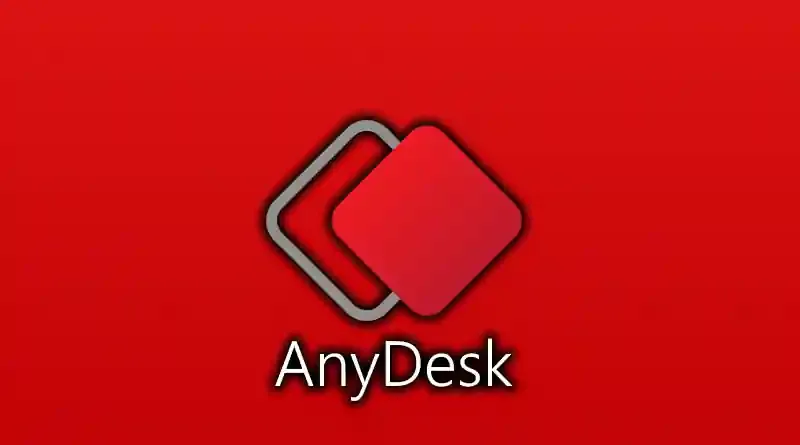




.webp)
.webp)
